How To Stream To YouTube?
- Videolinq Staff
- Oct 10, 2020
- 1 min read
Updated: Dec 23, 2020
Videolinq integration with YouTube will be ready soon. Until this is available, to stream to YouTube, and assuming you have permission to live stream to a YouTube channel - follow these steps:
Step 1:
Log in to YouTube and click on the "Go Live" icon (upper right side). This will open YouTube Studio.
Step 2:
Configure your stream with a name, description, category, and other settings.
Step 3:
Copy the primary RTMP path and stream key.
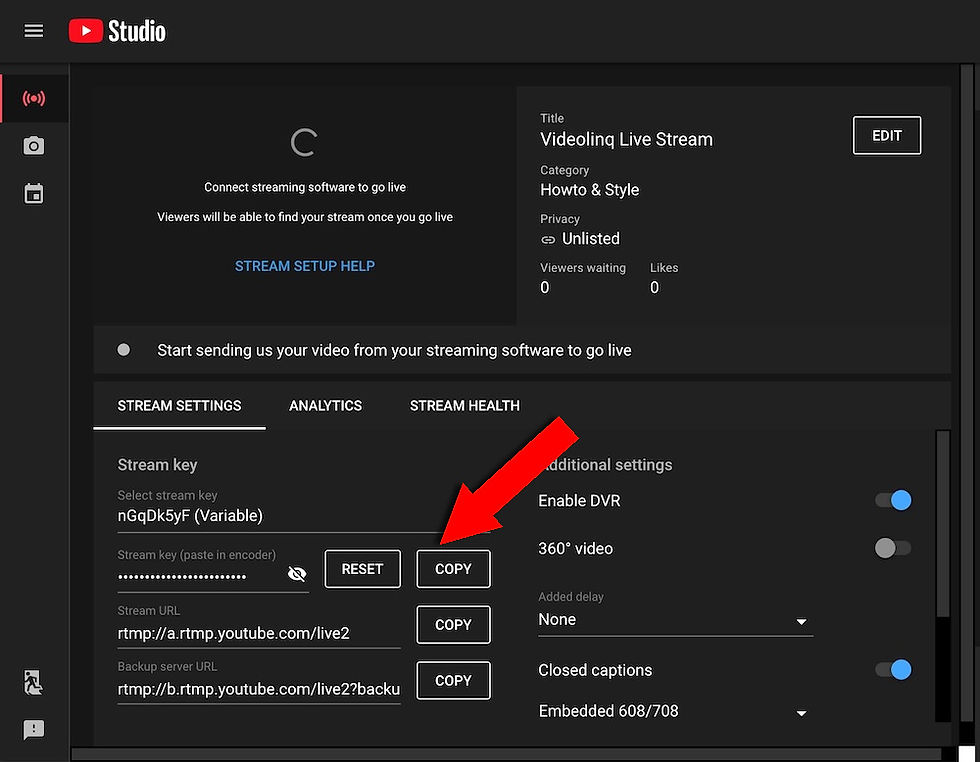
Image: YouTube Live Studio page.
Step 4:
Create a new Videolinq destination (part of the "Quick Start" process or from inside a channel). Paste the YouTube RTMP path and stream key in the new destination and save settings.
Step 5:
Enable your video source (RTMP, webcam, or URL source). Start the YouTube destination. Push "Go Live". The video will show in the Videolinq player (if you created one), and in the YouTube Studio console. Push "Go Live" on the (upper right side). The video will stream to your channel.
IMPORTANT: If you are sending video with closed captioning, enable the closed captioning feature on YouTube and select the Embed 608/708 option (see image right lower corner).
Did you find this article helpful? Open a video trial account and start streaming to multiple social media platforms!
